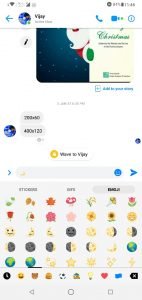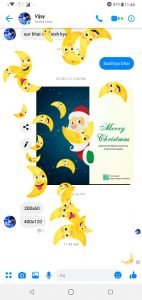Everyone loves dark mode in the smartphone, and many apps like telegram, Twitter and many applications have this feature. Last year Facebook had announced that they would soon roll out the dark mode feature and now finally you can turn on this feature in your smartphone easily.
I tried this feature in many smartphones with updated messenger I don’t know this feature also will work on without updating messenger but I tried both versions beta and non-beta it’s working fine with all devices and now let’s see how can you turn this feature on in your device. you just have to follow these simple steps and after that, you can easily use this feature in your smartphone.
Table of Contents
1. Open your Facebook messenger and open any chat
After opening your Facebook messenger click to any chat and you have to just send a moon emoji. as I mentioned above you have to turn on this feature manually facebook is not giving any option for that but after following these step you will get this option. this feature is fantastic and I’m also using this feature.
2. Send Crescent Moon Emoji ?
After opening any chat you have to just send this ? Crescent moon Emoji after sending this moon emoji you will see animation like this image. You have to send this moon Emoji only once after then this feature will reflect in your profile. Go back to your profile and lest jump to next step.
3. Go to your profile
Now you can see a dark mode feature at the top. if your device is not showing this feature then try to update your device and repeat these steps with just 3 steps you can easily turn on this feature. if your device not showing this feature you can’t use this feature so if you are getting this error so comment I will publish a solution soon.
4. Turn on Dark Mode
After following these steps you can easily turn on this feature and I prefer this mode because it looks different and dark mode is really a cool feature for those who like the black setup in their smartphone and in applications also.if you don’t need this feature so you can just off this feature easily and after that you can use the default UI.
So I think these steps are easy for turn on dark mode feature in your smartphone. If you get any problem and error regarding this feature please comment I will solve your problem.